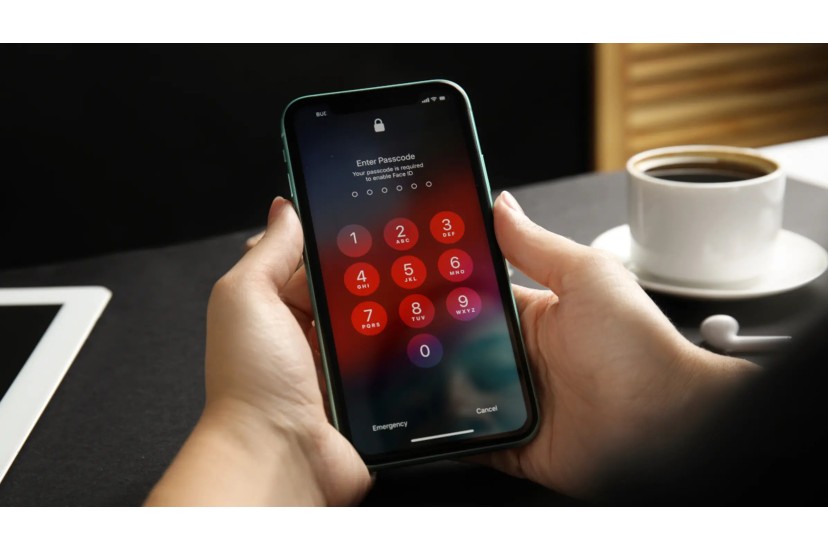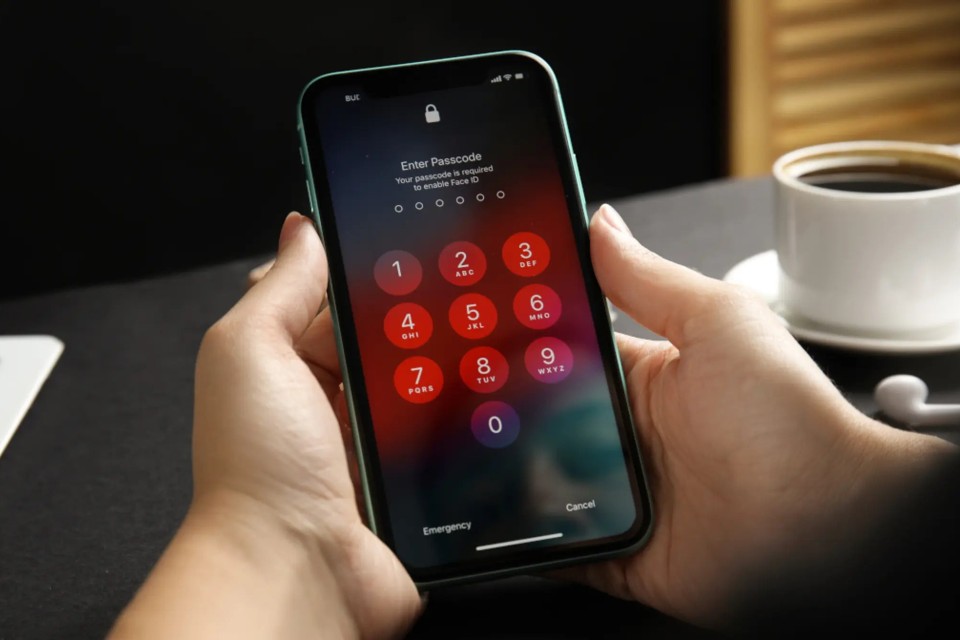One ??of the most frustrating situations that an iPhone or iPad user can face is forgetting the device's unlock code. With the democratization of biometric authentication systems, such as Face ID and Touch ID, access codes are no longer used so frequently, which can lead to them being forgotten.
If you are going through a similar situation, remain calm. Firstly, you should think about whether you are entering the code correctly or whether you are entering any other codes that you use in your personal accounts. The device allows you to enter the code five times before it automatically locks. Therefore, use opportunities wisely and do not enter numbers that occur randomly. If you run out of five attempts, a message will be displayed on the device indicating that it has been deactivated for a certain period. Remember that each additional attempt will increase this period, which could amount to hours.
After several errors in a row, your iPhone or iPad will display a message informing you that the device is permanently disabled. In that case, you will have to use a computer to put it into recovery mode. This mode allows you to restore the device to factory settings and configure it again.

How to unlock iPhone or iPad using Mac or PC?
If you have a Mac, the steps you should follow are as follows:
- Connect your iPhone or iPad to your Mac using the supplied cable;
- Open Finder and, in the bar on the left, select your iPhone or iPad;
- Choose the restoration option that will appear on the screen and wait for the procedure to complete. If you have a backup saved on your Mac, you can use it via the ?Restore Backup? option.
If you are using a Windows computer, connect your iPhone or iPad to the device and wait for the sync to finish. Then, click on ?Restore [device]? and wait until the procedure is complete. In the end, if you have a backup copy on your computer, choose the option related to restoration when activating your iPhone or iPad.
Wait until the process is complete. When the process is complete, the device will restart and show a configuration screen. Disconnect it from your computer and then configure it.

Delete content using iCloud
It is also possible to delete all content from an iPhone or iPad using iCloud, as long as the ?Find [device]? option is activated and the locked device is connected to the Internet . To do this, follow these steps:
- Open Find My on Mac or iCloud.com and sign in with your Apple ID;
- Click on Devices and select the corresponding model;
- Click ?Erase [device]" and wait for the procedure to complete.

Always make backup copies of your data
Forgetting the unlock code is a frustrating situation. However, the impact of this forgetfulness can be mitigated if you are in the habit of regularly making backup copies of your data. We highly recommend this practice and, additionally, that you choose access codes that are easy to remember. These steps are essential to prevent situations like this.