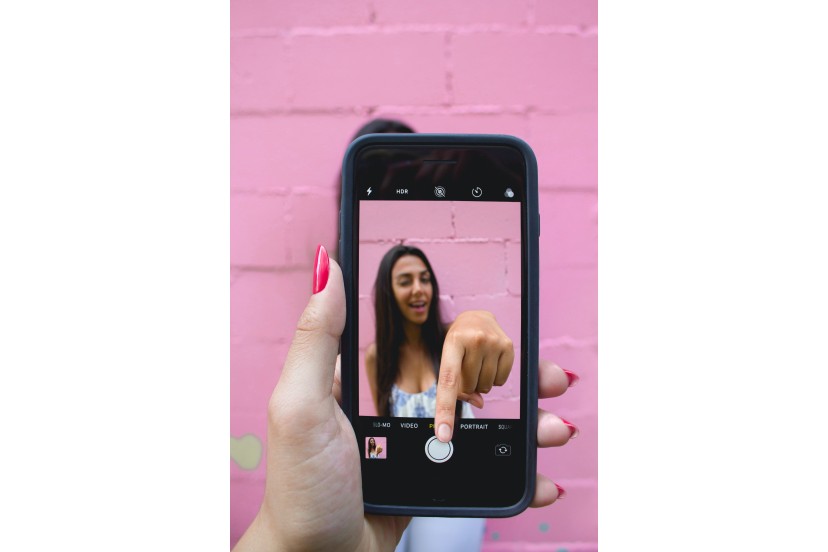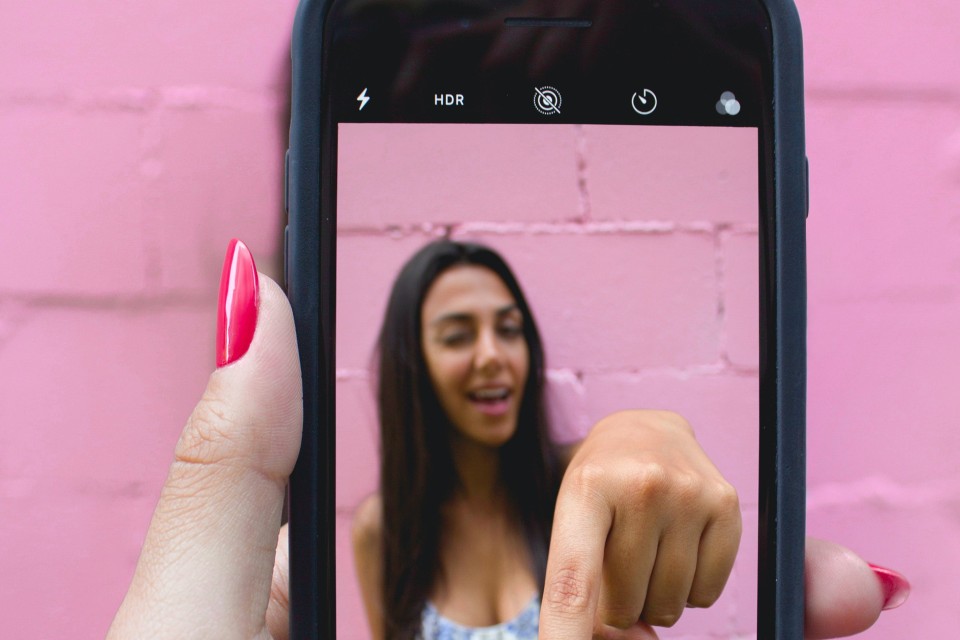What do you mean, you didn't know there were tricks for iPhone? There are, and many! We show you the main ones that will revolutionize the way you use your iPhone.
Once you get to know them, you won't work with your iPhone in the same way...
1- Turn off/Restart iPhone
Yes, it's simple but it changes a lot between generations of iPhone and sometimes it can seem confusing until you do it for the first time.
- iPhone SE (1st generation), iPhone 5/5S or earlier
a) Press the top button until the Power off option.

- iPhones SE (2nd generation), 6/6S, 7 or 8
a) Press the side button until appears the Power Off option.
- iPhone X/XS or 11
a) Press one of the volume buttons and the side button simultaneously until the Off option.
2- Screenshot
Have you ever wanted to capture your screen and didn't know how? It's very easy but different depending on the models.
- iPhones with top button and center button (with or without Touch ID)
a) Quickly and simultaneously press the Top button and center button
- iPhones with side button and center button (Touch ID)
a) Quickly press the Side button and the central button
- iPhones with side button and Face ID
a) Quickly press the Side button and the top volume button simultaneously
3- Select a character in a sentence
How annoying is it to try to delete a character in a message and you click...click...click and never get the character you want to delete?
We have an infallible and so basic trick for this... that you'll wonder how you didn't discover it sooner!
In a message or text that you are writing, simply press the space bar continuously until the keyboard runs out of letters and you will have the keyboard converted into a kind of Trackpad that allows you to Swipe through the text to the character you want.
4- Save videos from Google Drive
Are you a Google Drive user and have never been able to save a video directly to your iPhone because simply... That option doesn't exist! At least, not at first glance.
But we have a way to get around this situation. Now see.
a) First, select the video you want to save on your iPhone and click on the 3 dots in the top right corner
b) After clicking on the 3 dots, several options will appear. In these options, select "Send copy"
c) Then click on "Save Video", wait for the download process to finish and you will be able to find it in your gallery.
*Note: If the video doesn't appear as the last download in the gallery, your iPhone has probably grouped that video in the gallery in chronological order, which means you can find it next to its creation date. You can always use the video album and find it more quickly, instead of scrolling through the gallery.
5- Stop playback with stopwatch
Are you one of those who fall asleep listening to music but want it to stop playing by itself, or do you like to program music for a certain window of time? Easy!
The iPhone's stopwatch app lets you set just that. Just enter the time in the stopwatch and choose what you want the iPhone to do at the end of that time.
6- Screen recording
Would you like to know how to record your screen but don't know how to find that option?
Just do the following:
Settings > Control Center > Customize controls
Here, you can define what type of controls/features you want to appear when you open the quick options
7- Create a personalized vibe
You're a creative person and want to create your own vibe on your iPhone... Of course, Apple lets you do it, and we'll teach you! You just have to access:
Settings > Sounds and haptics > Ring Tone > Vibration > Create new vibration
From here, create your vibe and you only have to save it at the end.
8- Schedule an automatic emergency call
We never know when we will need to make an emergency call and the truth is that unlocking using the iPhone for this can be too much work or take too much time. If we can have a command specifically dedicated to emergency calls, why not use it?
iPhones allow you to make an emergency call by clicking the side button 5 times in a row, but you will have to activate this feature. To activate it, simply follow these steps:
Settings > Emergency SOS > Activate "Automatic Call" and "Side Button Call"
9- Turn off Request Reviews in APPs
How many times do we get annoyed because we are using an App and a review request from the App Store appears? Fortunately, there is a quick way to put an end to these interruptions and never get a request for an app review again.
In Settings, select iTunes and AppStore. Then just turn off the "Reviews and Rating in Applications" option. Done!
10- Delete only the last digit entered in the Calculator
How unpleasant is it to be using the calculator, make a mistake on a digit and have to erase the entire number we wrote because there is no option to erase a single digit on the keyboard? calculator?
What if we told you that, although there is no visible option, it exists and you can do it just by swiping to the left?
Well, iPhones are full of tricks and you can have one of them for 50% more cheaper than new, at Forall Phones!
Use ourLive Store, Online purchase< /a> or go to one of our Open stores and grab your Forall now!