If you've recently entered the world of iPhones, it's normal that you still feel a little lost. There are 1001 things that these smartphones can offer you, from customizations that perfectly fit your profile, to the highest configurations to keep the smartphone accommodated. If you're a new iPhone user, these 10 tips will help you adapt to the system.
1. Customize your home screen with Widgets
When you purchase a new smartphone, one of the first things we want to do is make it look as good as our eyes. Therefore, nothing better than talking about ways to personalize your iPhone's home screen with widgets. In addition to allowing you to beautify the home screen, widgets also allow you to track essential information directly from the device's home screen.
- Click and hold your finger on an empty area of ??the screen until the apps start to shake.
- Then click the "+" in the top left corner of the screen to access the widget library.
- Now find the widgets you like and click on them.
- After that, select how you want it to appear and click "Add Widget" to add it to your main screen.
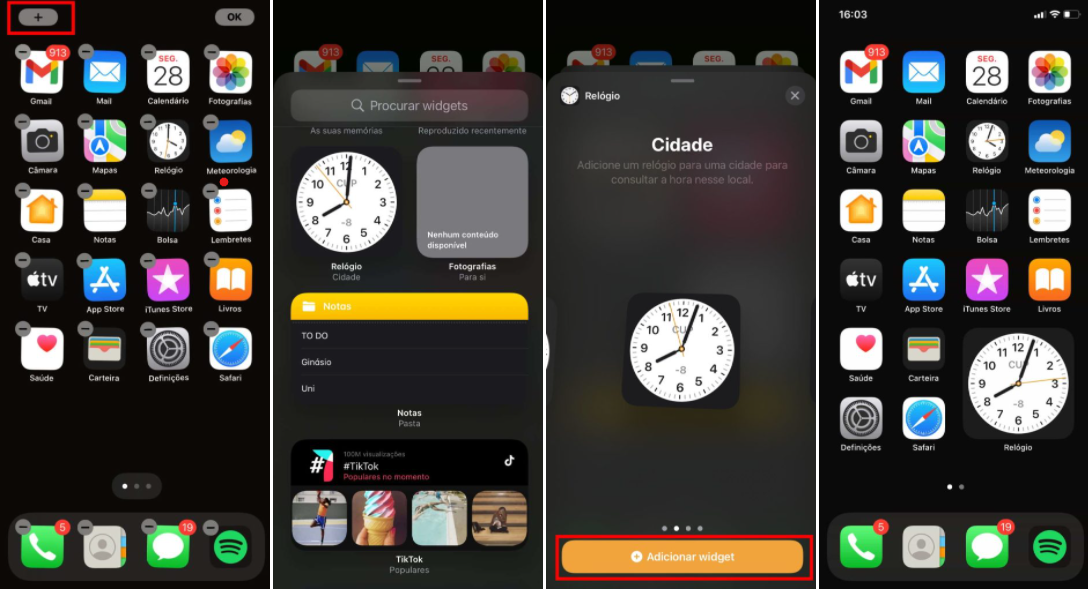
2. Hide pages from the home screen
One ??of the best ways to hide apps on your iPhone is to place them on a specific page on the home screen, and then hide it. This is much easier to do than you think.
- Click and hold your finger on an empty area of ??the screen until the icons start to shake.
- Next, click on the main screen pages button at the bottom of the screen.
- Select the pages on the main screen that you want to hide and click "Ok" in the upper right corner.
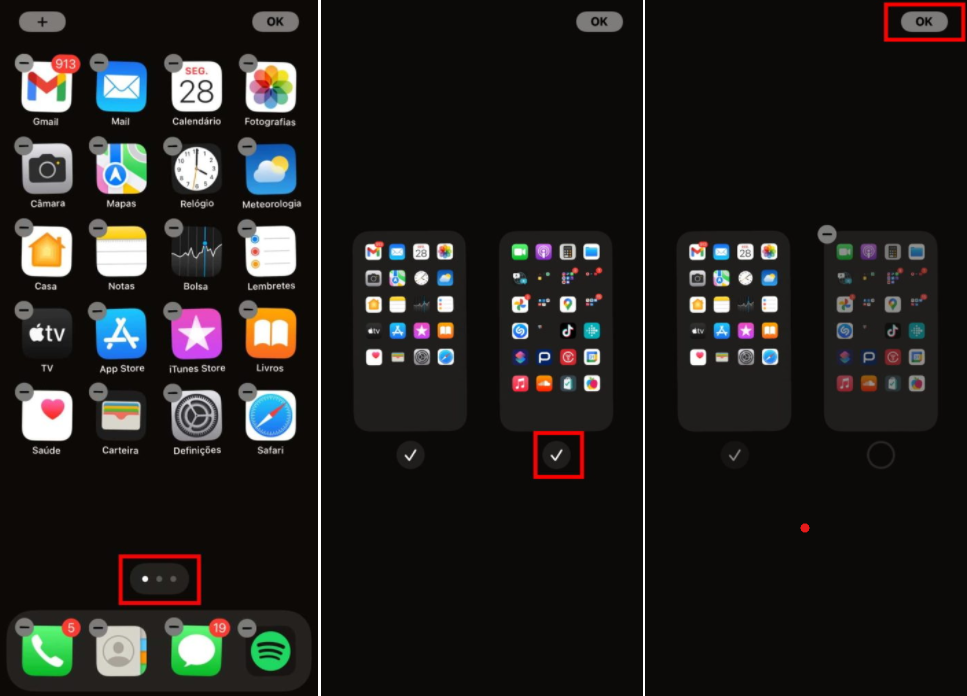
3. iPhone Focus Mode
Are you a distracted person in urgent need of something that doesn't make you lose focus at work? Well, you know that the iPhone has a concentration setting. Through it, you can create your own configuration, and choose who can call you and from which apps - exclusively - you want to receive notifications.
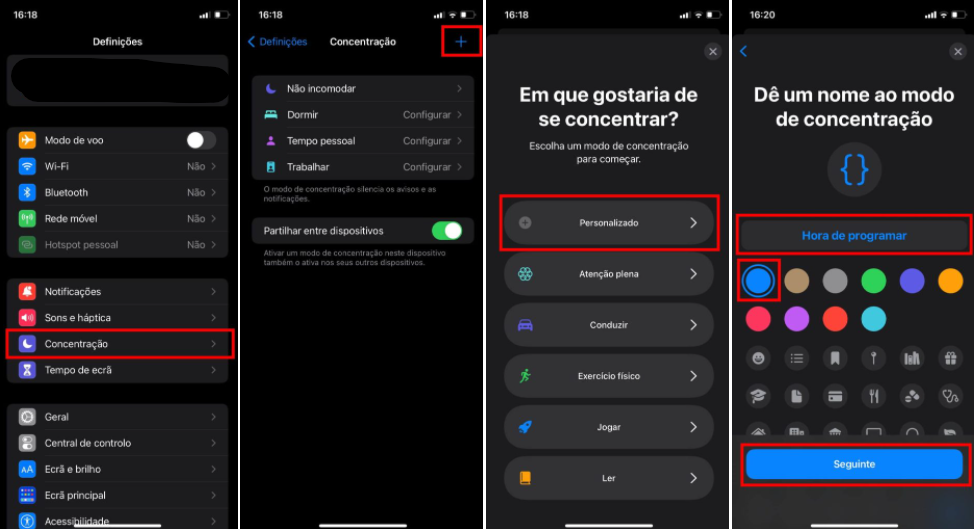
- To get started, go to the iPhone's "Settings."
- Accesses "Concentration".
- Click on the "+" and then "Custom".
- Now, give the configuration a name, color and icon, and click "Next".
- Choose the people you allow to call you and the apps you allow to send you notifications.
- To activate it, simply go to Control Center > Click on "Concentration" and choose which setting you want to activate.
This will appear active on your locked screen.
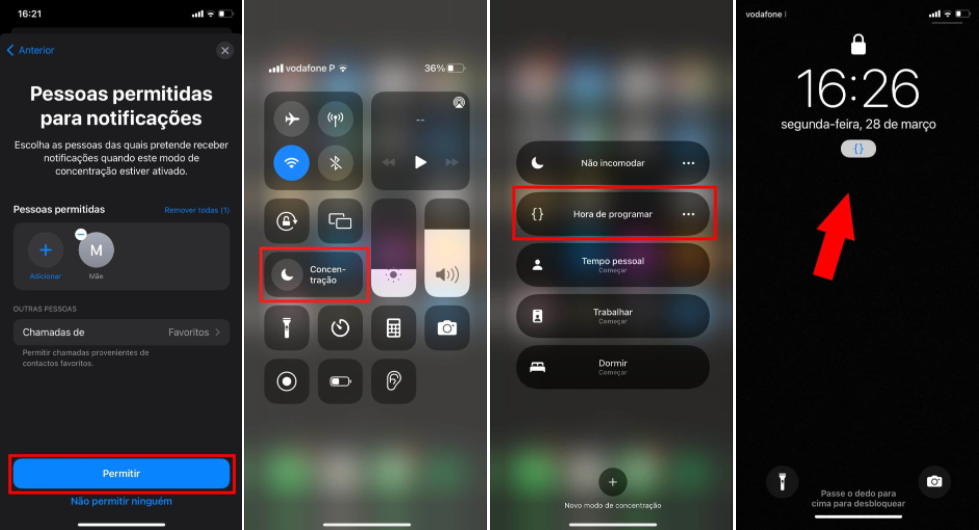
4. Custom iPhone Control Center
This hub gives you instant access to all your favorite stocks. Therefore, you must customize them so that they allow you to quickly access what you want.
- To get started, go to the iPhone's "Settings."
- Then access the "Control Center".
On this screen, you have several useful actions for various features, including Low Power Mode, Screen Recording, Flashlight, and many more.
- Click the "+" to the left of the feature you want to add to the control center. If you wish to remove any feature, click on the "-" on its left.
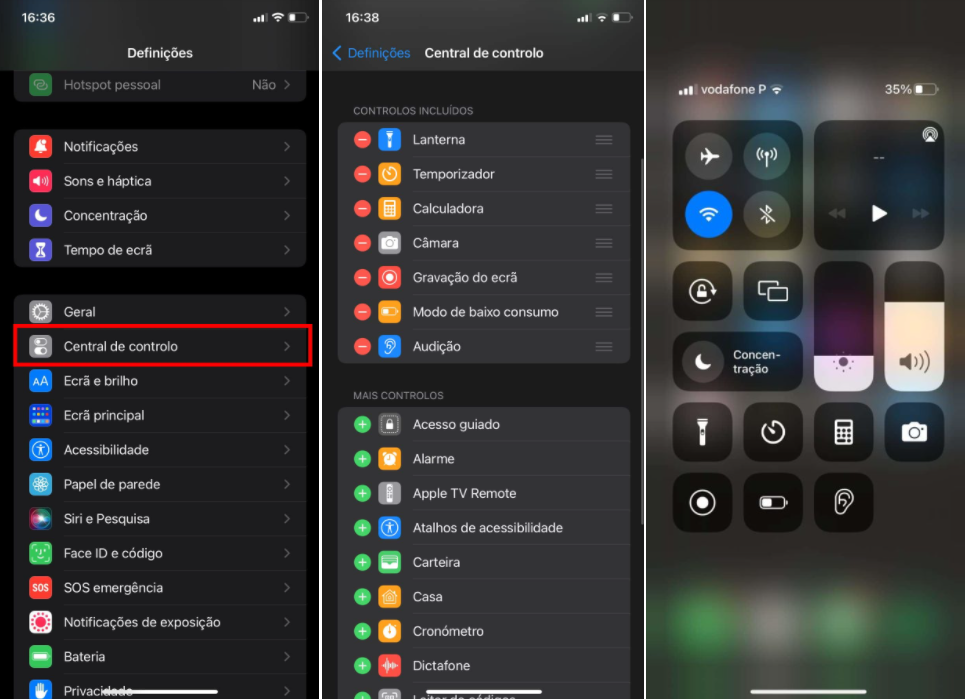
5. Customize Safari Home
How about customizing the Safari home page with your favorite image? The browser comes with some predefined wallpapers to allow you to decorate the home page. Additionally, you can also choose to use an image from your photo library.
- Opens "Safari" on iPhone.
- Click "Edit" at the bottom of the screen.
- Now, you can select a predefined image or click the "+" to choose a photo from your photo library.
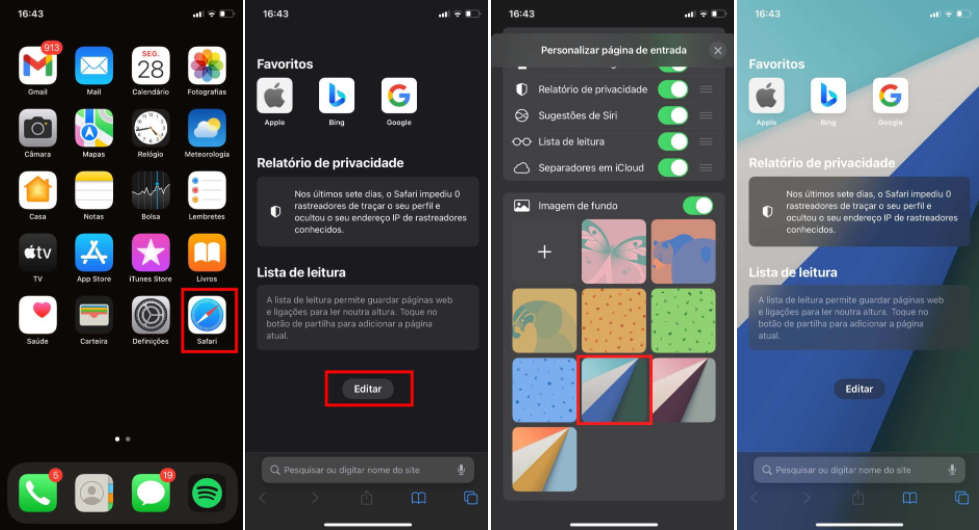
6. Keep your iPhone camera settings
Especially when going for a long photo shoot, it's best to customize your camera settings in advance and keep them so that when you go out and come back in, you have the same settings. It saves a lot of time and allows you to capture photos with the ideal settings. Additionally, it makes post-editing less time-consuming.
- Access your iPhone's "Settings" and then go to "Camera".
- Now click on "Keep settings".
- Choose which settings you want to keep when you restart the camera app.
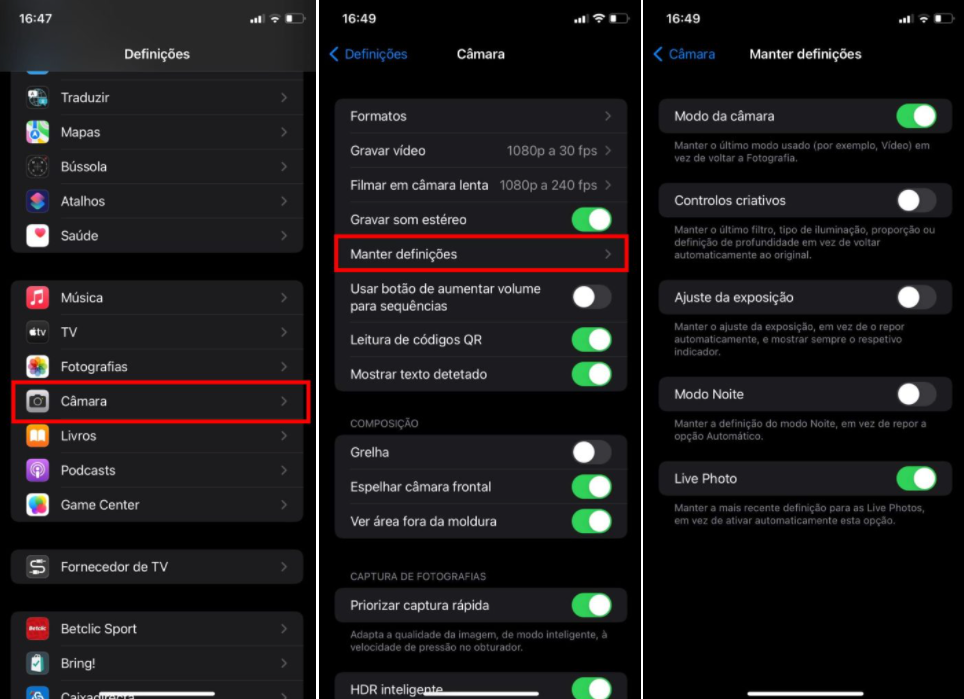
7. Protects your notes
Personal notes deserve an extra layer of protection. Therefore, protect them to prevent unauthorized access.
- Open the "Notes" application on your iPhone and go to the note you want to lock.
- Then, click on the icon in the top right corner and click on "Protect".
- Then, create a password for the protected notes.
It should be noted that, if you wish, you can use other unlocking methods to manage protected notes.
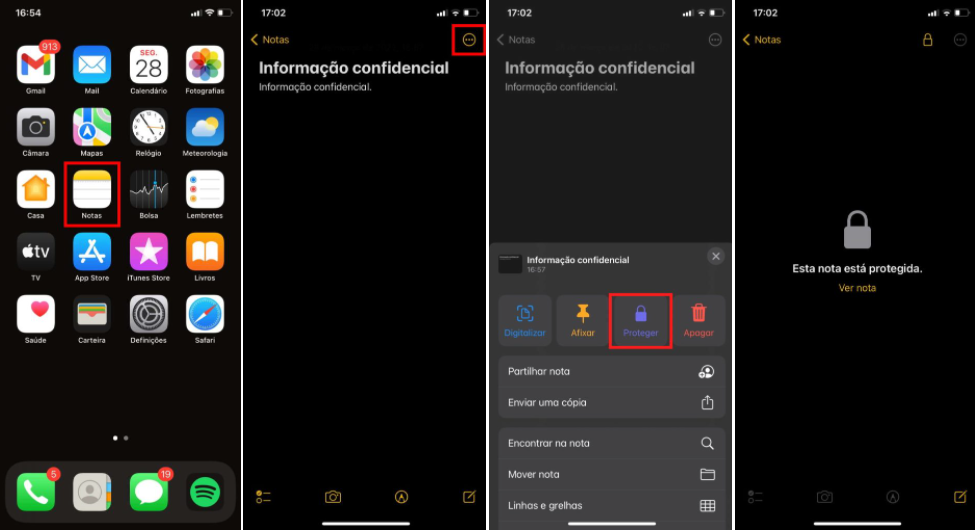
8. Record iPhone screen
There are multiple reasons why you might need to record your iPhone screen. With an efficient screen recorder, you don't need to use a third-party tool to record your screen.
- After adding "Screen Recording" to the Control Center, go to it and click on the Screen Recording icon for 2 seconds.< /li>
- After that, click on the Microphone shown below to allow or not to record your voice while recording the screen.
- To stop recording, simply click on the recording icon again.
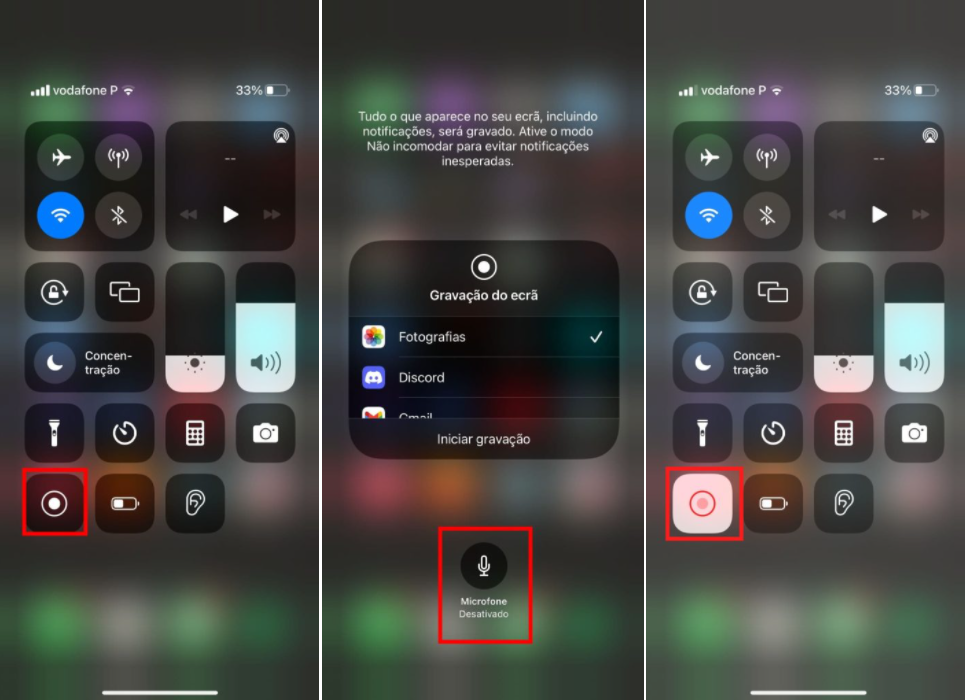
9. Hide your personal photos
Do you have photos that you don't want to appear every time you open your Photos app? Well, know that you can keep all these images hidden.
- Opens the iPhone Photos app.
- Click on "Select" in the top right corner and choose the photos you want to hide.
- After that, click on the Share icon and choose "Hide".
- Now, drag down and access "Hidden". There you will have all the photos hidden.
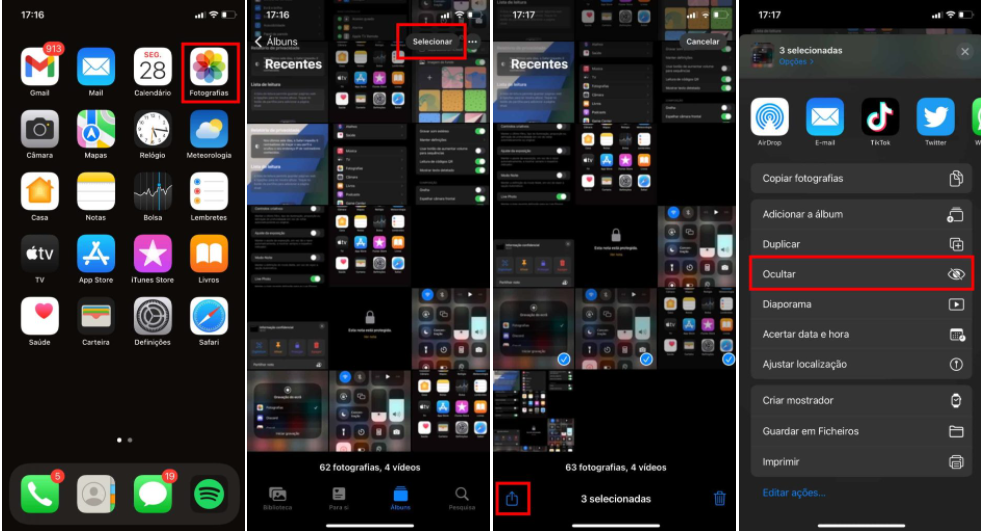
10. Force restart your iPhone
When facing some possible iPhone problems such as unresponsive touch screen and crashing, force restart it to get everything back to normal. This is possible and easy to do:
To force the iPhone X, iPhone XS, iPhone XR, or any model of iPhone 11, iPhone 12 or iPhone 13 to restart, proceed as follows:
- Quickly press and release the volume up button, quickly press and release the volume down button and then press and hold the side button. When the Apple logo appears, release the button.
Font: Pplware









