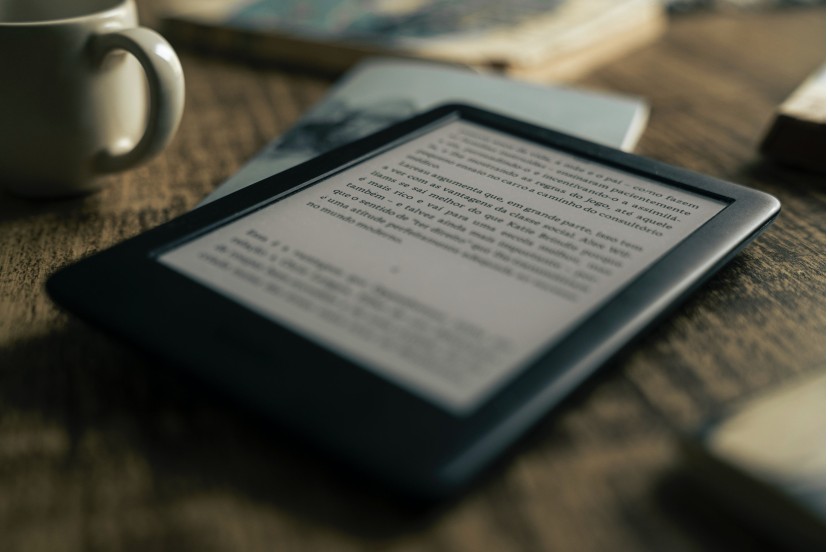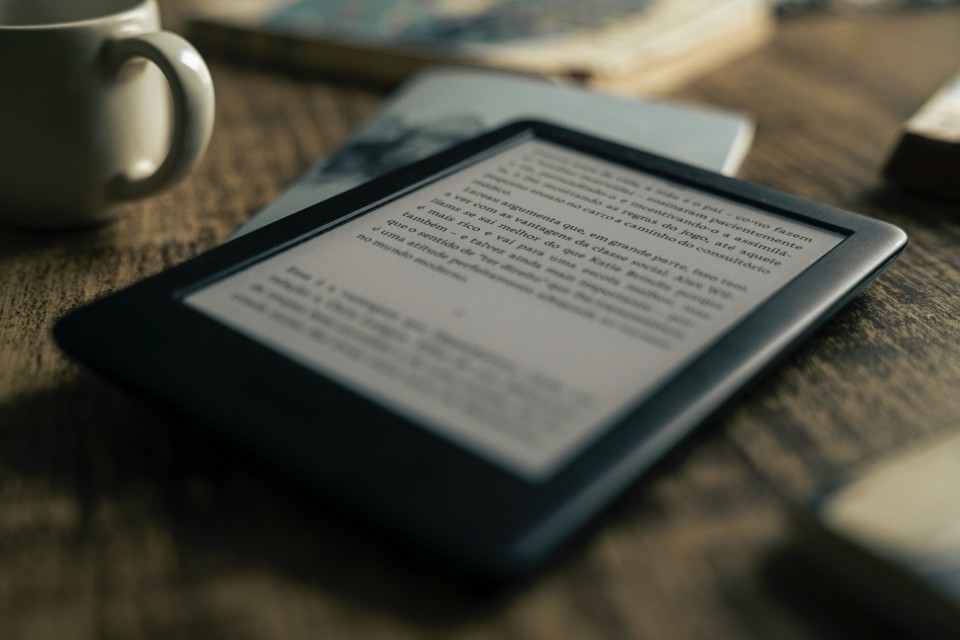Amazon's popular e-reader has several features that optimize your reading experience at night. Get to know them and activate them in your device settings.
The Kindle is a portable electronic device that is very popular among people who like to read. Considered a versatile device, it has numerous features and technologies that improve the user experience, such as backlighting ? present in the most recent models ? or the ambient light sensor, which adjusts the brightness of the screen depending on the lighting conditions in which the user is exposed. is found.
As it is a device intended for consuming digital books, it is essential that the Kindle offers a pleasant and comfortable experience, especially in low light or artificial light conditions. But is Amazon's e-reader a good choice for readers who like to spend the night catching up on their reading?
Check out the five Kindle features we selected and draw your own conclusions .
Use Auto-Brightness
The Auto-Brightness feature allows the ambient light sensor to adjust the brightness level of your Kindle's screen based on lighting conditions around you. The sensor reduces brightness in dark places and increases it in bright places.
This feature is available on the Kindle Paperwhite and Kindle Oasis models, and you only need to select the Automatic Brightness option in the menu. Quick Actions. To access this menu from the home screen, simply slide your finger from top to bottom.
If you don't want the device's sensor to take care of this task, you can adjust the brightness manually. In this case, the user must slide their finger from the top to the bottom of the home screen to open the Quick Actions menu and use the buttons to adjust the brightness, according to their preference. If you have an e-book open, the process is similar, you just need to touch the top part of the screen.
Activate the night light
The Kindle also has a night light option for reading in the dark which, once activated, gradually dims the screen, allowing your eyes to adjust to the darkness.
To use this feature, swipe down on the home screen and tap All Settings. Then open Device Options > Display Settings > Night light to activate it.
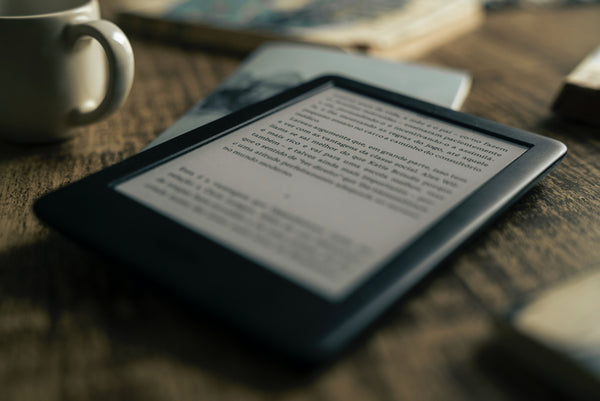
Newer Kindle models, like the 2021 11th generation Kindle Paperwhite or the 2019 Kindle Oasis 3, have an option that lets you change the color temperature emitted by the screen. You can access this feature from the menu Quick Actions, or schedule it for the period that best suits you in the device settings.
When the chosen color temperature is warm, the screen takes on a yellowish hue, more suitable for reading at night. Warm tones are easier on the eyes and can even help you sleep better after reading time.
Use dark mode
Reading for long periods, especially in low-light environments, causes eye fatigue. In this way, switching to night mode may be justified in order to have lighter text on a darker background on the screen. This is a feature that already exists on smartphones and tablets and is used all over the world.
Increase content size
Another way to improve your reading experience is to increase the font size and personalize your Kindle. The process is simple: access All settings > Device Options > Display Settings and Screen Size. In this menu it is possible to change from the standard format to the large one, which tends to be more comfortable for the eyes.
There is also the option to change the screen size to enlarge the text and images in the main areas from your Kindle. Menu images become more prominent and easier to recognize, especially if you are reading in dim lighting.
What is your opinion regarding the Kindle?s features? Leave your opinion and stay tuned for Forall Phones' publications on Facebookand on Instagram for more tips like these.