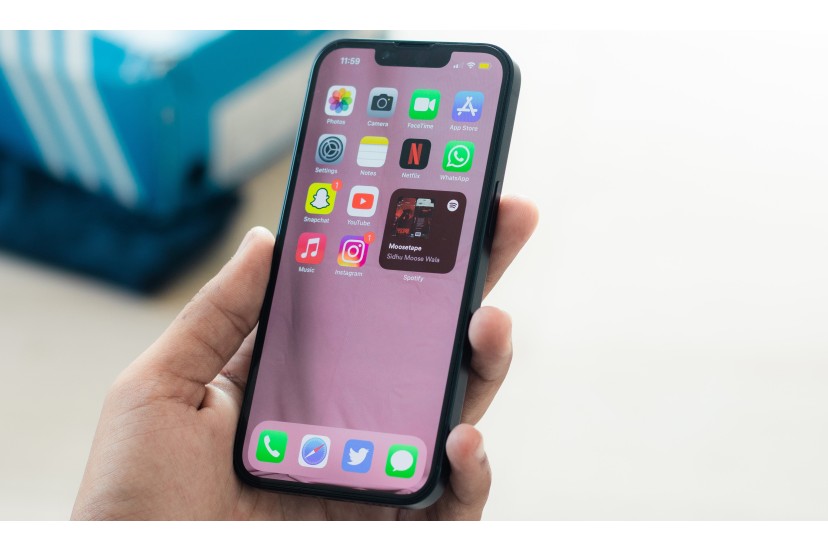The ghost touch is a phenomenon that occurs on the iPhone screen, where a kind of ?invisible finger? appears to move freely and activate commands without any intervention from the user. The screen appears to react to these non-existent touches, resulting in applications opening and running without direct user interaction.
If you are encountering this problem, do not panic. There are some ways to resolve the anomaly without having to send the device for repair. However, be aware that if none of this works, you will need to contact Apple or an authorized service center so that a technician can evaluate the situation.
Which iPhone models are most affected by ghost touch?
Ghost touch is a problem that occurred most frequently on the iPhone
However, there are numerous complaints online that show that the ghost touch problem also occurs on other iPhone models. In addition to the iPhone XS and XR, older models such as the iPhone 8, 7, 6 and 5, as well as newer models such as the iPhone 11, 12 or 13, may be affected. In short, the ghost touch phenomenon can occur on any iPhone.
Regardless of the model you have, here are some tips that could resolve this phenomenon.
- Clean the screen
Although it's a simple suggestion, carefully cleaning your iPhone screen can be extremely effective in combating ghost touch. By doing this, you will eliminate any debris or dust that could interfere with the correct functioning of the screen, preventing it from taking on unwanted commands.
To clean your iPhone screen, you must turn it off and disconnect all cables. Then, find a soft, clean cloth, dampen it slightly, and use it to wipe the screen from one edge to the other.
Keep in mind that Apple recommends avoiding using cleaning products that contain abrasive substances or hydrogen peroxide. These products can compromise the oleophobic coating applied by the manufacturer to the iPhone screen.
- Remove the screen film
Screen films consist of thin layers of glass or plastic that can be applied to the smartphone screen, in order to protect them from scratches or cracks. Although they are often useful, films can interfere with the correct functioning of the screen. Therefore, it is recommended that you remove the screen film from your iPhone, as this action may solve the problem associated with ghost touch.
You must remove the film with extreme caution. Start removing it from one of the corners and gradually remove it from the screen. If your screen is damaged, it is recommended that you take your phone to a qualified repair store (or directly to Apple).
Finally, don't forget to clean the screen again after removing the film.
- Remove the protective case from the iPhone
Another possible cause of ghost touch on the iPhone is the presence of the protective case. If your iPhone has one, it is possible that the case is in contact with the screen and therefore causes unwanted commands.
Some iPhone users noted in online forums that their case was causing the problem, especially after dropping the phone on the floor. Regardless of whether this is your problem, we believe it is worth trying using your phone without it and seeing if the issue is resolved.
- Restart iPhone
It's always a good idea to restart your iPhone whenever it has a problem. This also applies to ghost touch issues, as it's possible that clearing your iPhone's temporary memory by restarting it could resolve whatever anomaly is causing screen issues.
To restart your iPhone X, 11, 12, 13 or 14, press and hold one of the volume buttons and the side button until the ?Power off? slider appears. Then drag the slider and wait 30 seconds for the device to turn off. If you want to turn your iPhone back on, press and hold the side button (on the right side of the device) until you see the Apple logo.
If you have an iPhone 6, 7, 8 or SE (2nd or 3rd generation), press and hold the side button until the ?Power off? slider appears. Drag the slider, then wait 30 seconds for the device to turn off. To turn your iPhone back on, press and hold the side button until you see the Apple logo.
- Force the device to restart
If your iPhone is unresponsive and you can't turn it off and on, try forcing it to restart.
- Press and quickly release the volume up button;
- Press and quickly release the volume down button;
- Press and hold the side button;
- When the Apple logo appears, release the side button.
If you want to force your iPhone 7, 6, SE (1st generation) or another older model, follow the instructions found available on Apple's official website.
- Update the operating system
If the ghost touch problem persists, it is recommended to update iOS to the latest version available. This step may correct a software error that is preventing the system from functioning normally.
To update your iPhone's operating system, follow these steps:
- Go to Settings > General and then tap ?Software Update?;
- If you see more than one software update option available, choose the one you want to install;
- Tap Install Now. If you see the ?Download and Install? option instead, tap it to download the update, enter your code, then tap ?Install Now.?
Remember to back up your device with iCloud or your computer before updating iOS and check that your device has enough battery life to perform the update.
- Restore iPhone to default settings
If none of the previous suggestions worked, you should restore your iPhone to its default settings. This is a good way to eliminate any underlying software issues that may be causing the ghost ring.
To reset your iPhone to its default settings, you must do the following:
- Go to Settings > General > Transfer or reset iPhone > Reset;
- Choose the ?Reset all settings? option.
After restoring the default settings, you will have to go through the configuration process again. At this point, you can choose to restore your iPhone from a previously saved backup.
- Reinstall iOS via recovery mode
The last step you can take before sending your device for repair is to reinstall iOS using repair mode. If you want to try this solution, make sure your Mac and iTunes are up to date. On a Mac running macOS Catalina or later, open the Finder. On a Mac running macOS Mojave or earlier, or on a PC, open iTunes. If iTunes is already open, close it and reopen it. Then wait until the recovery mode screen appears, and then perform step 5 (Force the device to restart) again.
Once in recovery mode, your computer will show the message ?A problem has occurred with your iPhone that requires you to update or restore your device?. You must click Update (if available) or Restore.
After you complete the update or restore, configure the device.
- Send your phone in for repair
If the ghost ring persists on your iPhone, it is advisable to schedule equipment repair. At this point, you have exhausted the possible solutions, and a hardware-related failure is likely.
We recommend that you do not disassemble your iPhone to try to resolve existing problems unless you have considerable technical experience. It's much safer to turn to Apple support, where you can discuss your problem and find a solution.