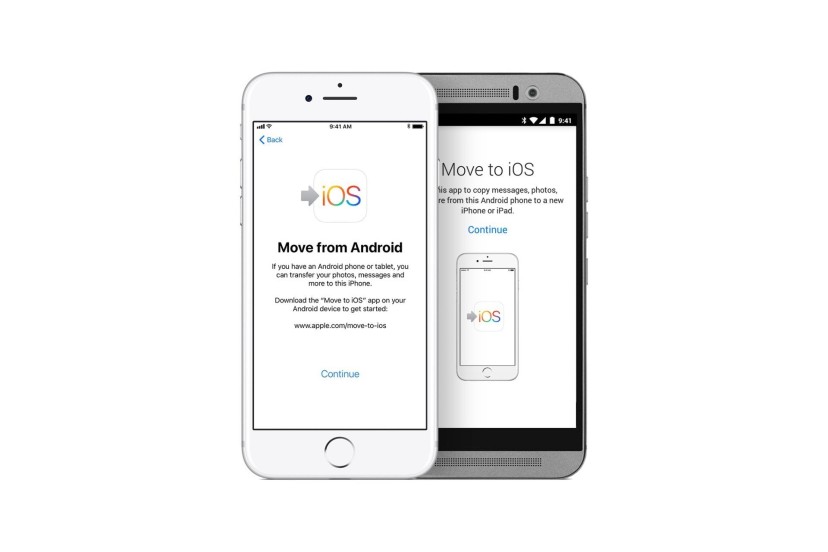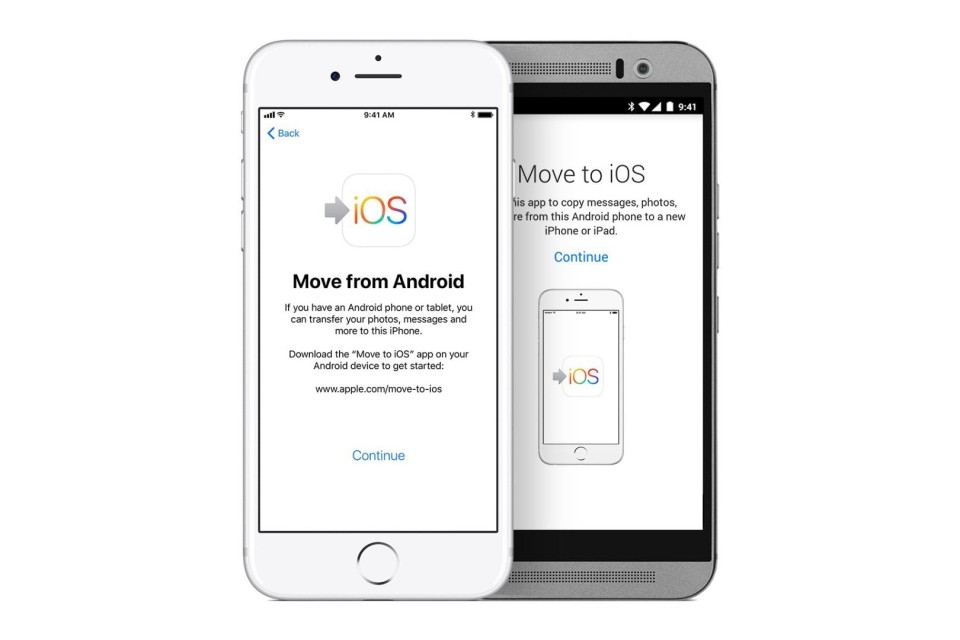Changing operating systems may seem like a headache, but it's actually simpler than ever! In just a few minutes you can have all your photos, contacts, and accounts from your old Android device (be it a smartphone or tablet) on your new iPhone or other iOS device with Apple's ?Move to iOS? app.
Are you looking for a little help in this regard? So pay attention to this article, it will be very useful!
This app (launched in 2015) is available on the Google Play Store and basically what it does is connect your Android device to your iOS device via Wi-Fi and transfer data without much hassle.
Pay attention to these steps so that you can successfully carry out the task:
- download the ?Move to iOS? app ? on Android.
- Start the setup of your iOS device and when the ?Applications and data? screen appears, select ?Migrate data from Android?.
- On your Android device, open the ?Move to iOS? app and tap Continue. Accept the terms and conditions to continue, then tap ?Next? to ?Search for code.?
- On the iDevice, tap continue on the Android migrate screen. Then you have to wait for the code that will be given to you. Enter the code that was assigned to your Android device and wait until the ?Transfer data? screen appears.
- On your Android device, select the content you want to transfer and select ?Next?. The data transfer will begin and please note that it may take some time for the process to be completed. The data thatwill be transferred are contacts, message history, photos and videos, web bookmarks, email accounts and calendars. Some free apps on both platforms can also be downloaded if they are available in both app stores.
- When the transfer has finished loading, select ?Done? on the Android device. Then select ?Continue on iDevice? and follow the instructions to complete the device setup.
From here on out, enjoy your new iOS device like there's no tomorrow!
Article by All Things Apple - atapple.pt