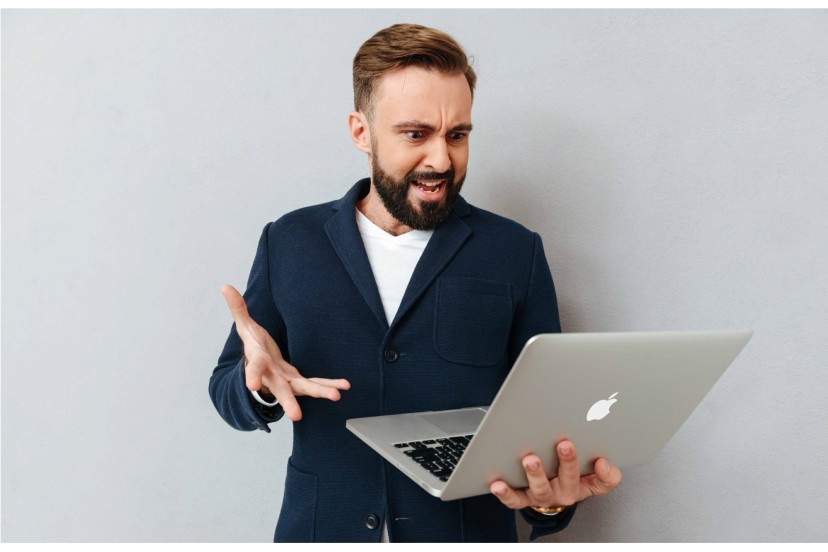macOS also offers Gatekeeper and runtime protection to help ensure that only software span> trust files run on your Mac. When the user downloads and installs a app, a plugin or an installation package from somewhere other than the App Store, the Gatekeeper checks whether the software comes from an identified developer and also requests user approval if you want to open the application for the first time. span>
These technologies are important and prevent the computer from running software malicious and get infected. However, our advice is to examine all programs you install and open on your computer and be suspicious of any task that requests administrator authorization. If you have antivirus installed, it may run in the background to keep you protected while using your Mac. This can slow down your device, even if it has an SSD drive.
It is, therefore, essential to evaluate the type of use you make of your computer and whether installing and running an antivirus is really essential.
Also be aware of security programs that you want to install (or have already installed) on your Mac. The well-known MacKeeper used to be one of the worst offenders, although developers of this software have made changes to make it safer and more reliable.
Similar applications can lead to more ransomware attacks< /i> that threaten the victim by blocking access to critical data or systems until a ransom is paid. So, if you can identify any signs that your Mac is infected withmalware, do a quick check with a trusted application (such as KnockKnock).

The latest computers are fast and efficient, but they remain limited in their resources, especially due to apps that require a lot of memory or processing power. When your system is slow or simply unresponsive, an application or process may be causing the problem.
That said, it is important that you monitor the available system resources through Activity Monitor. This tool is essential in locating a problematic application or process and allowing you to force it to close. With Activity Monitor open on your Mac, select the application or process you want to end in the ?Process name? list. If you wish, you can also access the CPU or Memory tabs and sort the applications by the first column to find out which ones consume the most resources.
You can also prevent some elements from opening automatically when you log in to your Mac. To do this, you must select the Apple menu > System Settings, click on ?General? in the sidebar and then click on ?Login? on the right. In the list that appears, select the name of the element you want to prevent from opening automatically and then click the ?Remove? button.
Browser extensions and applications from the web can also exhaust available resources. We advise you to monitor the number of extensions installed and delete any that are not useful or strictly necessary.
Keep an eye on the programs you use and the processes they are running, in order to quickly identify those that behave inappropriately and consume resources unnecessarily.
One ??of the most well-known causes for system slowness is a lack of disk space. Lack of storage space can result in a delay while trying to open an application, sudden system freezes, or startup issues. Remember that your Mac needs free space to create log files, cache and temporary files to function normally.
If you are running out of space, we recommend purchasing an external SSD drive or replacing the storage drive that came with your Mac. You can also add more space by using memory cards or removable drives, or using them to save files that are on your Mac. If none of the options mentioned are viable, you can still do other things to save space, such as removing duplicate files, storing them in iCloud, using macOSStorage Optimization functionality for identify the biggest offenders, empty the Trash and so on.

Sometimes your Mac gains a few gigabytes of storage space after restarting. This is because temporary files created by macOS and third-party applications are often cleaned and deleted at system startup.
The simplest solution to gain some free space is to restart your Mac more often. If that's not enough, you can clear macOS cache files manually to create more free space, or use a dedicated app like CleanMyMac X to clean out unnecessary files and perform other tasks to keep your Mac in good shape.
The desktop is where many users store their screenshots, documents, or other files. A disorganized desktop can slow down your Mac and make it difficult to access a particular file you're looking for. Therefore, it is important to keep this area clean and organized, which will certainly save a few seconds of your precious time.
The best way to clean up your desktop is to move files elsewhere and change the default path for saving screenshots. Also don't forget about Stacks, a feature that automatically organizes desktop files into folder-like groups.
To activate these file stacks, you must click on the desktop and then select Use stacks.
The applications you choose and install can significantly affect the overall performance of your Mac. This is especially noticeable when choosing a browser. Safari, for example, is better optimized than Chrome for macOS and also offers better battery life.
The rule applies to practically all native Apple applications. Pages works much better than Word, Notes is much lighter than Evernote, and applications like iMovie and GarageBand run smoothly, even on older machines. This also applies to heavier applications, such as Final Cut Pro, which offers a considerably smoother experience than Adobe's Premiere Pro.
Whenever possible, choose lighter third-party applications. Many are created exclusively for macOS and will work considerably better than their counterparts from other operating systems. For example, Pixelmator is less powerful than Photoshop, but it is also lighter.
Your Mac downloads updates in the background so that when they're ready, you can instantly continue the update process instead of waiting for files to download . Updating macOS can even increase the available free space, as the installation files are cleaned up at the end of the process.
Major versions of macOS released annually generally increase system performance, but this does not always happen. However, keep in mind that updates are important and correct operating system flaws that often lead to poor system performance and security problems.
When the device update finishes, macOS Spotlight indexes files that could prevent the system from functioning correctly. After the process is complete, a notification appears on your desktop indicating that macOS has optimized your Mac. Spotlight indexing can also occur after installing a program or when the user connects an external drive for the first time.< /span>
Simple steps that make your Mac faster
While it's important to avoid the errors described in this article, the best way to speed up your Mac is to perform a fresh install of macOS. However, this may not be the ideal solution for many users.
If your computer's speed is no longer satisfactory or acceptable to you, consider purchasing a new Mac. In Forall Phones, we have unmissable offers that you might want to check out. Also keep up to date with these and other news on our pages Facebook and Instagram.